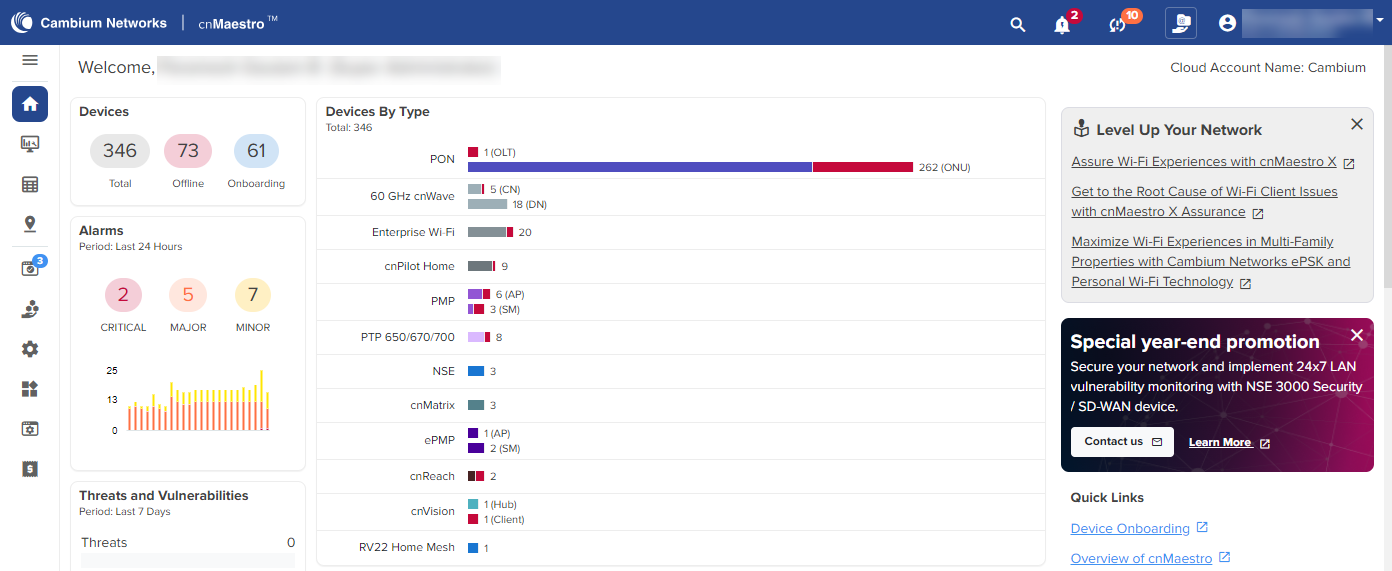
A cnMaestro Essentials account can be identified as shown below.
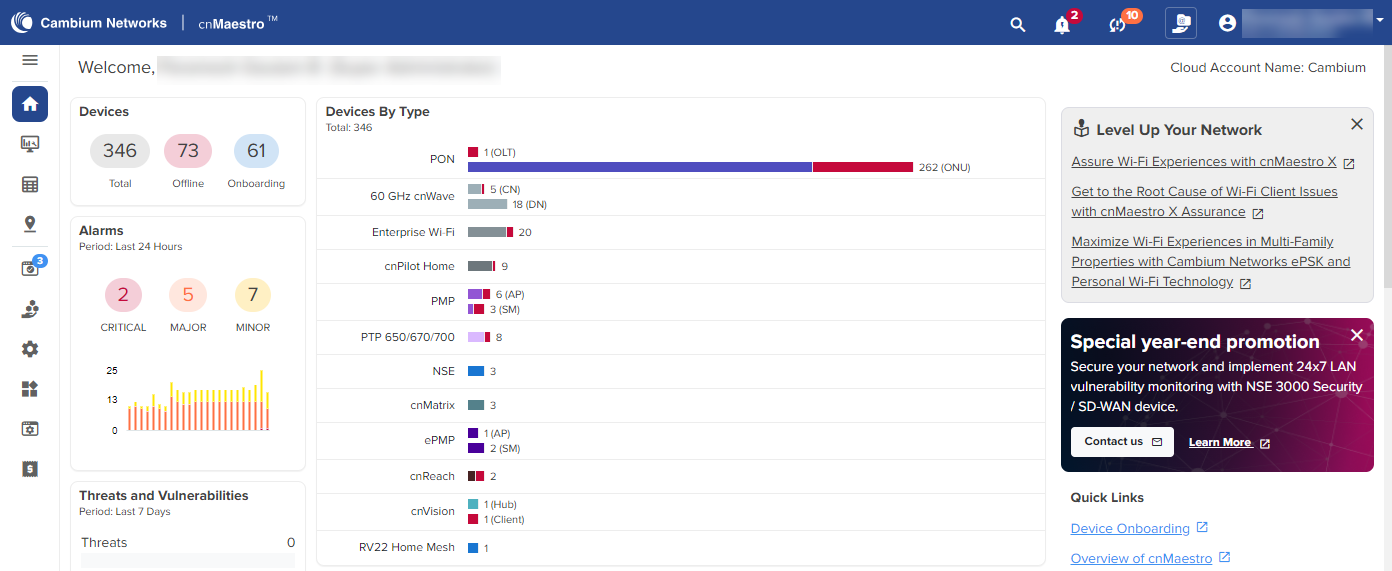
If a subscription is active, the cnMaestro X banner will display.
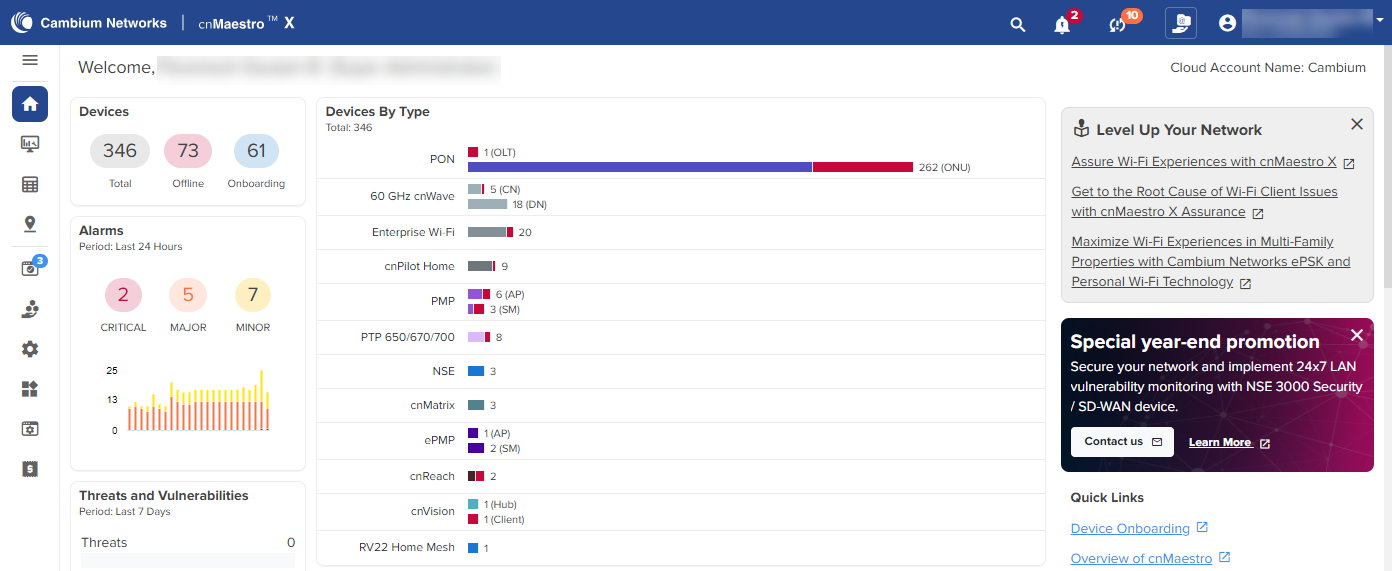
Users can view, edit, check the validity and status of subscriptions.
Navigate to the cnMaestro > Manage Subscriptions > Subscriptions page.
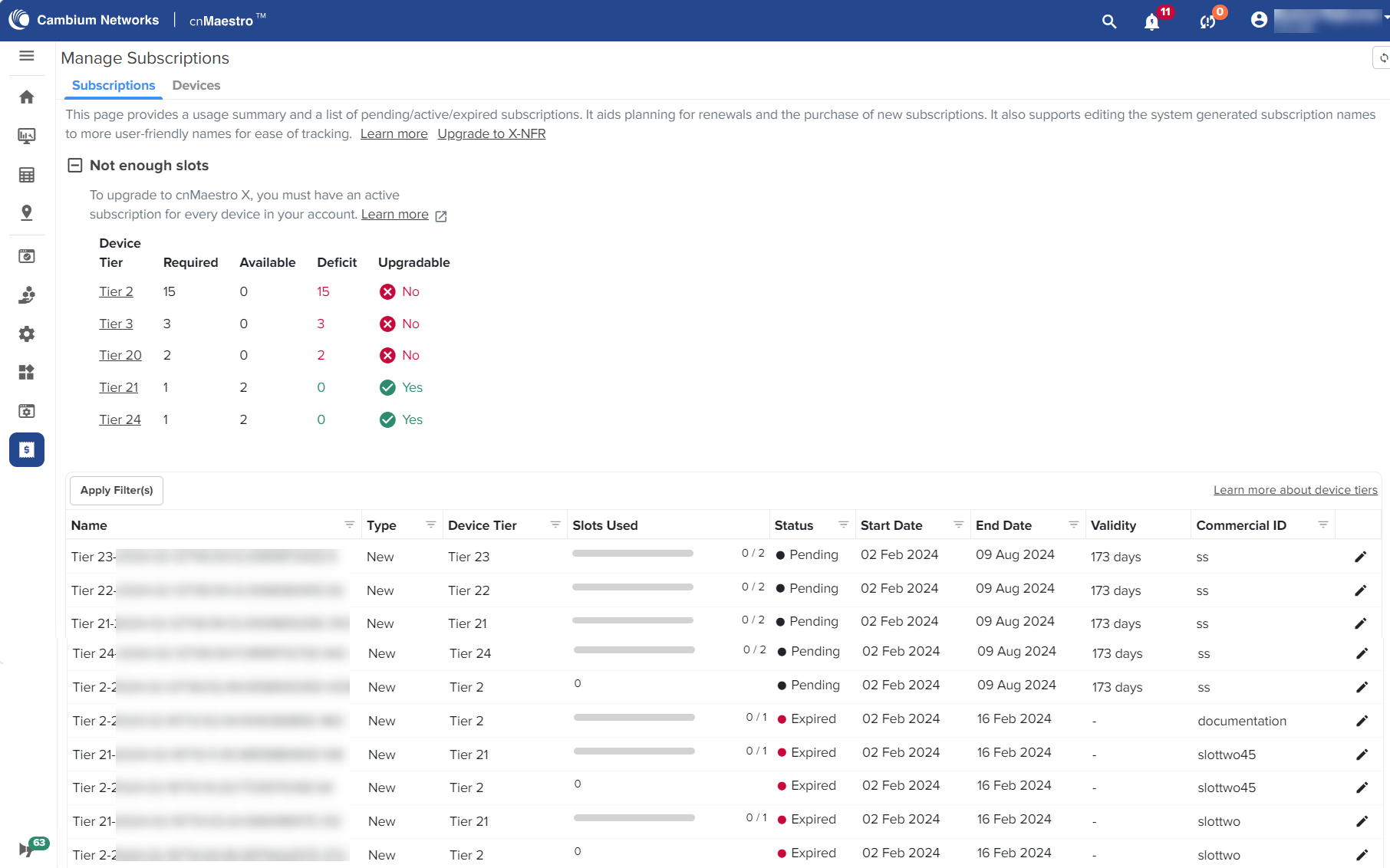
Click the Edit icon to edit the subscription Name and Description and click Save.
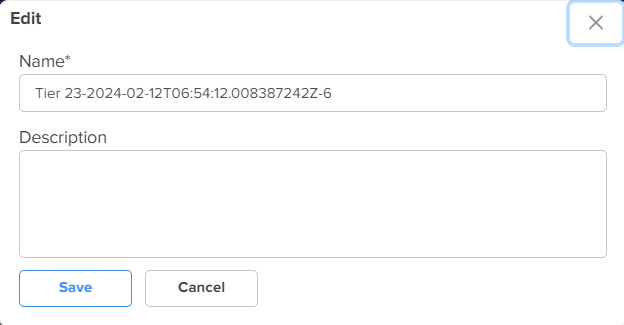
Onboard devices according to the allotted slots.
New devices are added to the subscription with the earliest expiration.
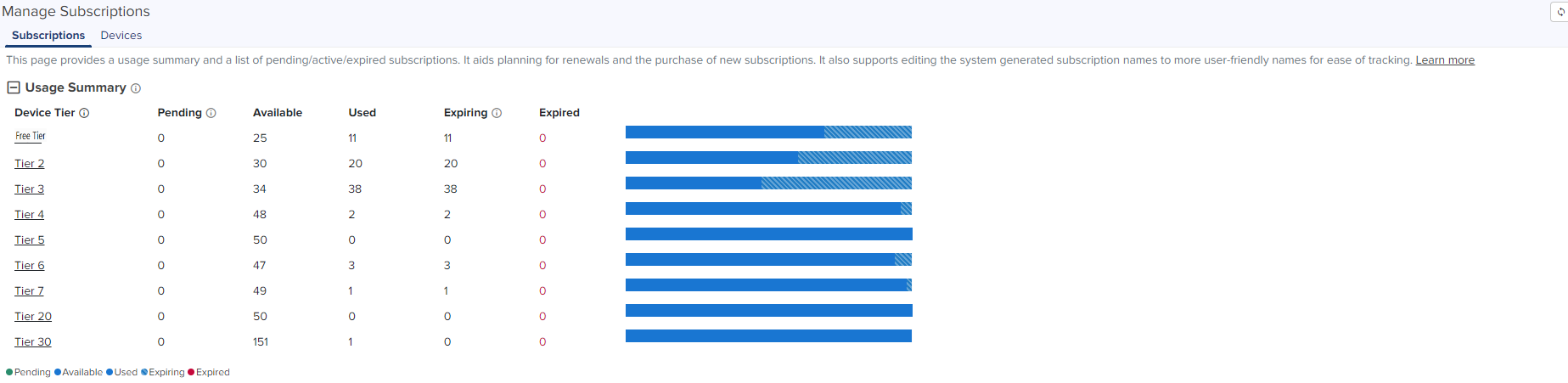
Usage summary displays the number of slots that are Pending, Available, Used, and Expired.
Device Tiers display the classifications allotted for each device.
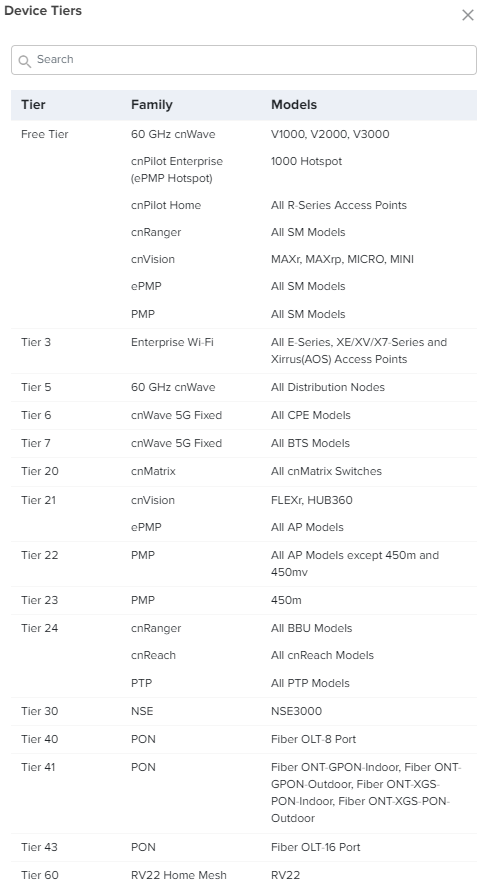
Unlisted devices do not require paid subscription. They are part of the Free Tier (Tier 0). All Tier 0 through Tier 7 devices can be used with an Essentials account. Tier 20 and Tier 30 require paid subscription even in Essentials mode.
|
|
Note To manage NSE devices under Essentials account, you need a subscription. If your account is upgraded to cnMaestro X, the Essentials NSE subscription will automatically be transferred to cnMaestro X. You will not need any additional subscription for NSE again. |
The Devices page displays devices mapped to their subscription, and it allows changing or swapping a subscription. Device Summary displays device counts per tier.
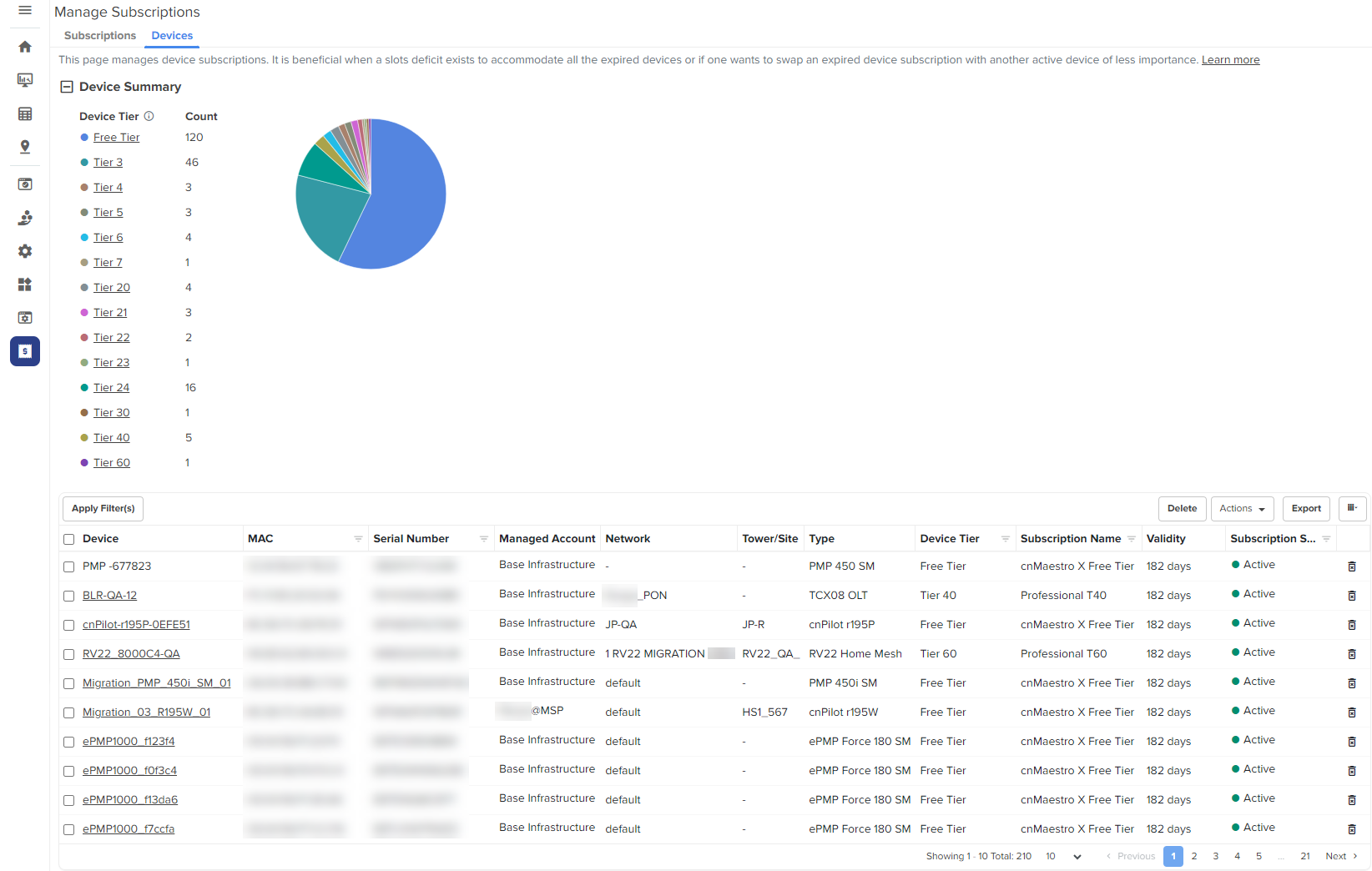
Swap Subscription allows the user to swap one device subscription with another device of the same tier. It can be performed at any time.
|
|
Note To manage NSE devices under Essentials account, you need a subscription. If your account is upgraded to cnMaestro X, the Essentials NSE subscription will automatically be transferred to cnMaestro X. You will not need any additional subscription for NSE again. |
To swap subscriptions:
Navigate to the Manage Subscriptions > Devices and copy the MAC address to which the device subscription needs to be swapped.
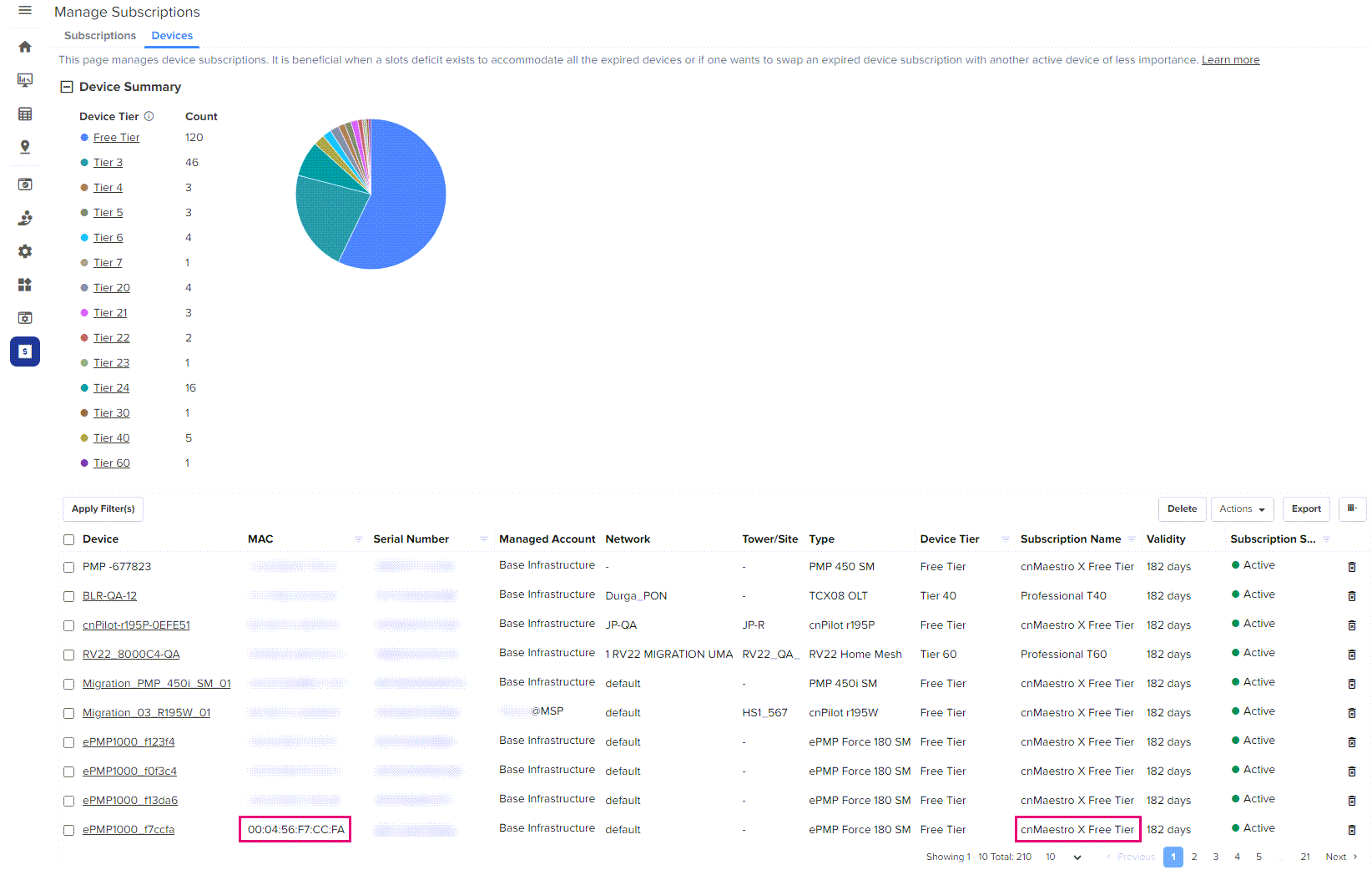
Select the device to be swapped to another subscription.
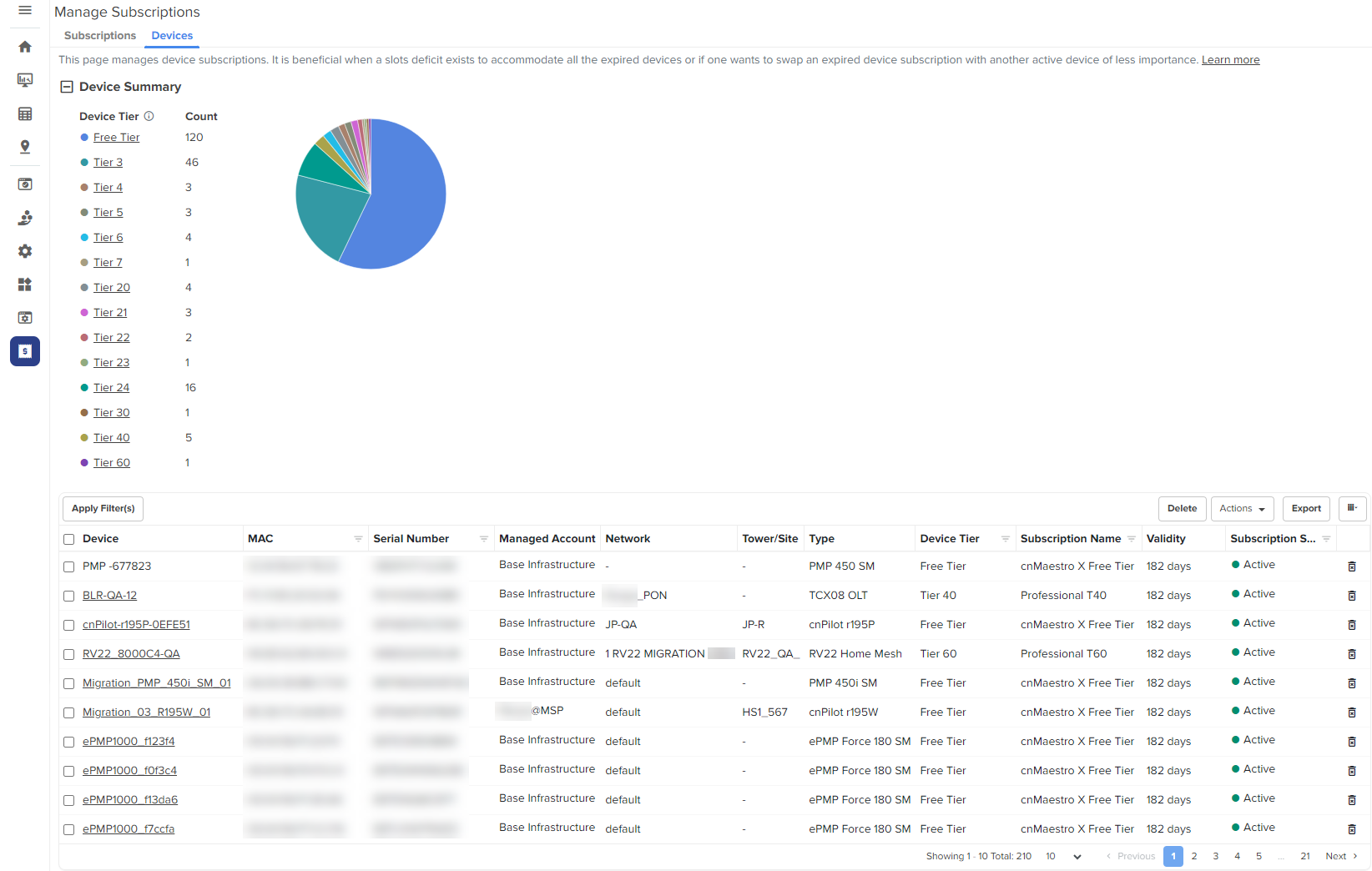
From the Actions drop-down list, click Swap Subscription.
Enter the MAC Address and click Swap.
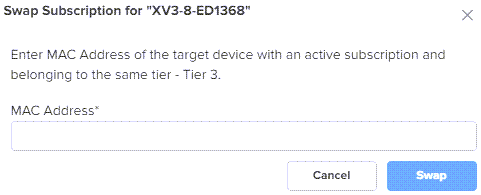
A success notification is displayed on successful subscription swapping.
Change Subscription changes the device from one subscription to another of the same tier when slots are available.
|
|
Note Change subscription operation is not allowed for devices belonging to Free Tier, Tier 40, Tier 41, Tier 43, Tier 60. |
To change subscription:
Navigate to the Manage Subscriptions > Devices and select the device.
From the Actions drop-down list, click Change Subscriptions.
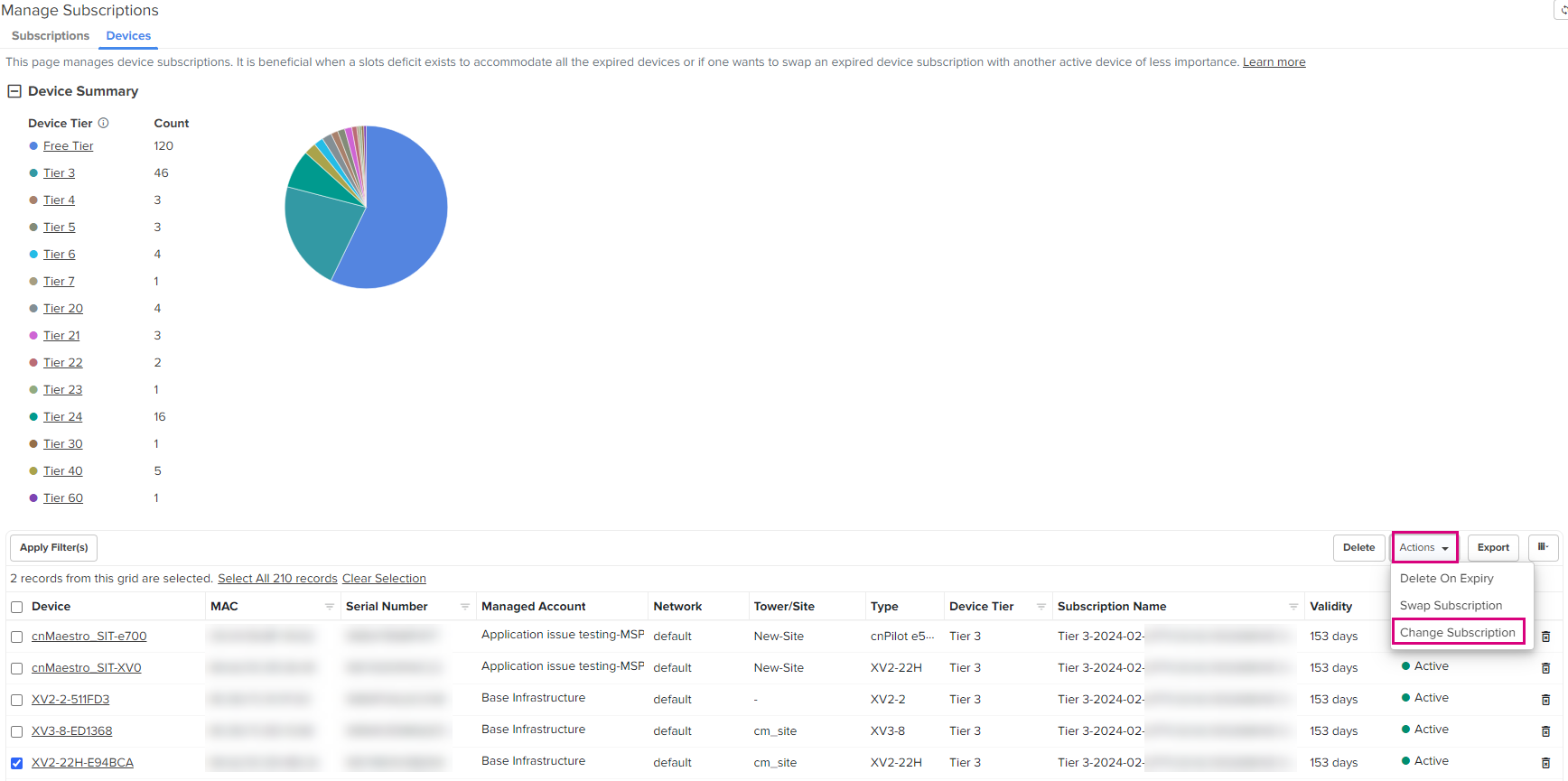
Change Subscription window pops up, select the Subscription from the drop-down.
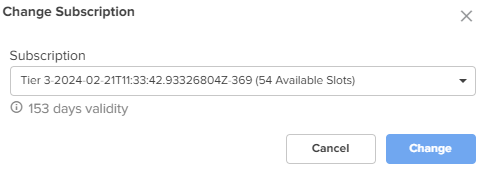
Click Change.
A success notification is displayed on successful subscription change.
|
|
Note
|
User can select the device and set the subscription state to Delete on Expiry, once the device is expired, it automatically is deleted from the device list.
To set the delete on expiry option:
Navigate to the Manage Subscriptions > Devices and select the device.
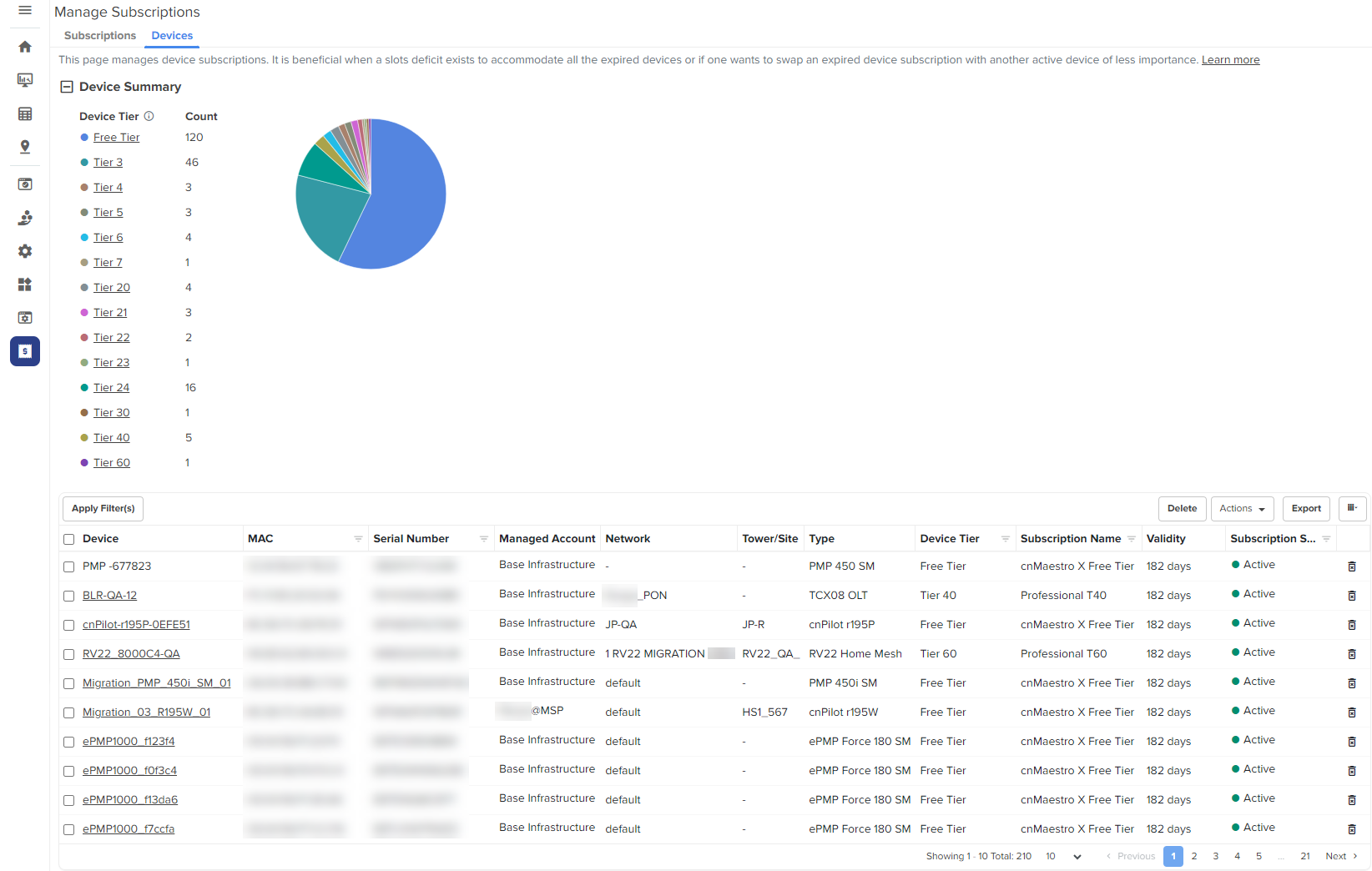
From the Actions drop-down list, click Delete on Expiry.
Click Yes, Delete On Expiry in the confirmation window.
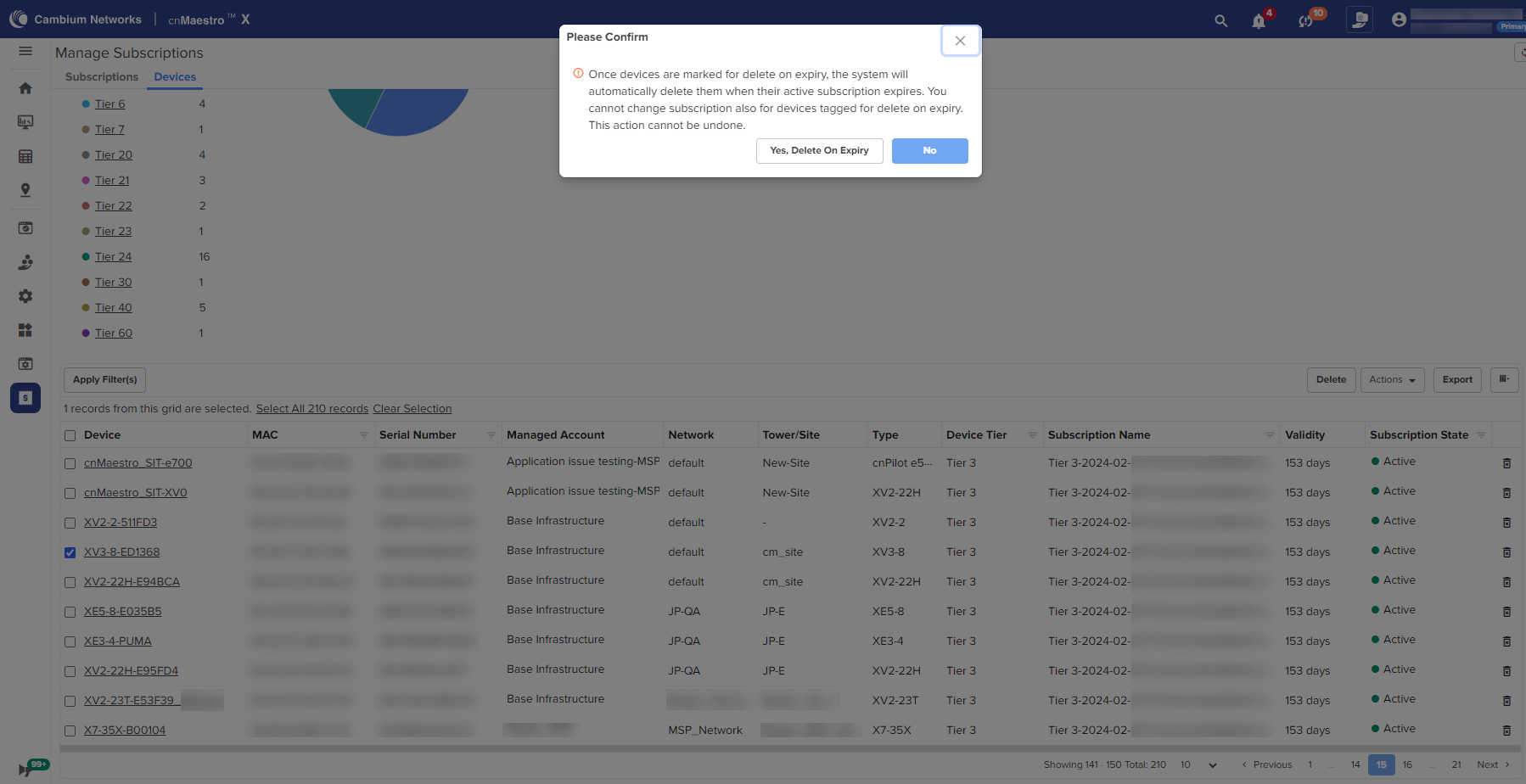
The subscription state changes to Delete on Expiry from Active.
If the subscription validity is less than 90, in the Validity column the number of days left are highlighted in red color. Also, a notification message will be displayed as shown below.
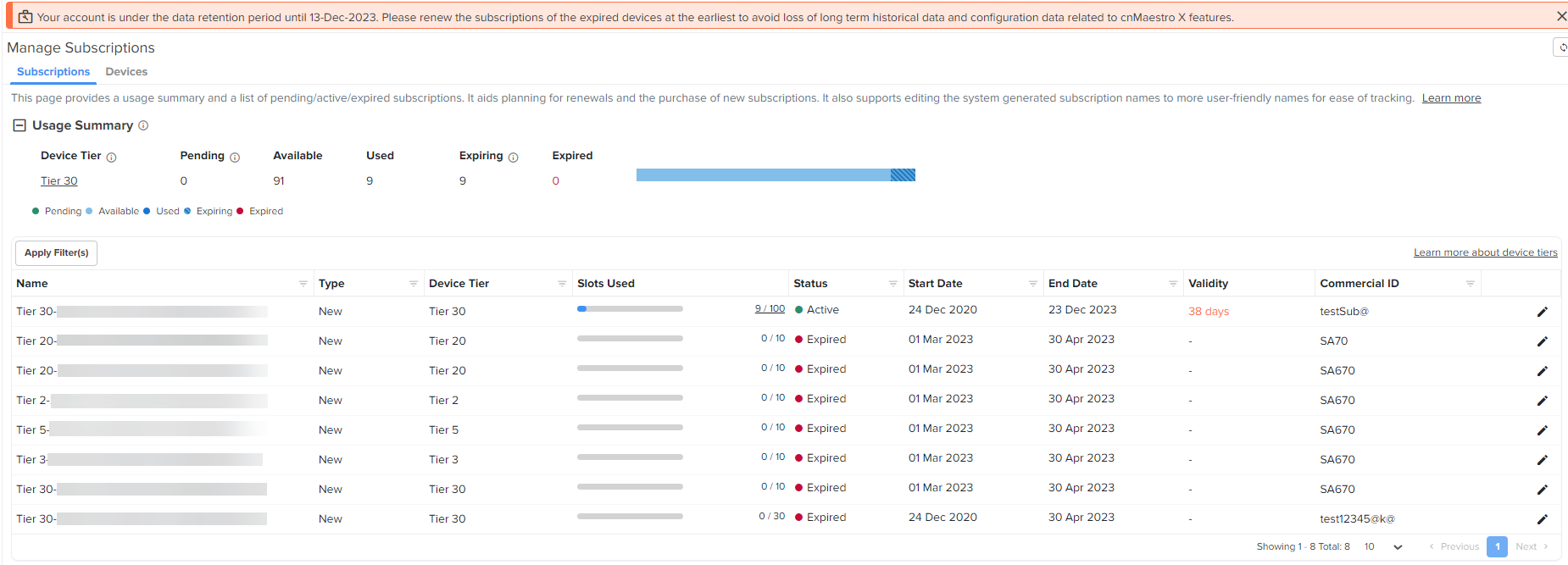
The expired subscription slots are automatically moved to the active subscription, if the number of expired subscription slots is equal to or less than the number of available subscription slots.
Once the device expires, all device level features become inaccessible. The device should either be deleted from the account or added to a new subscription as shown below:
|
|
Note In the expired device dashboard:
|
Navigate to Manage > Network > and select the expired device.
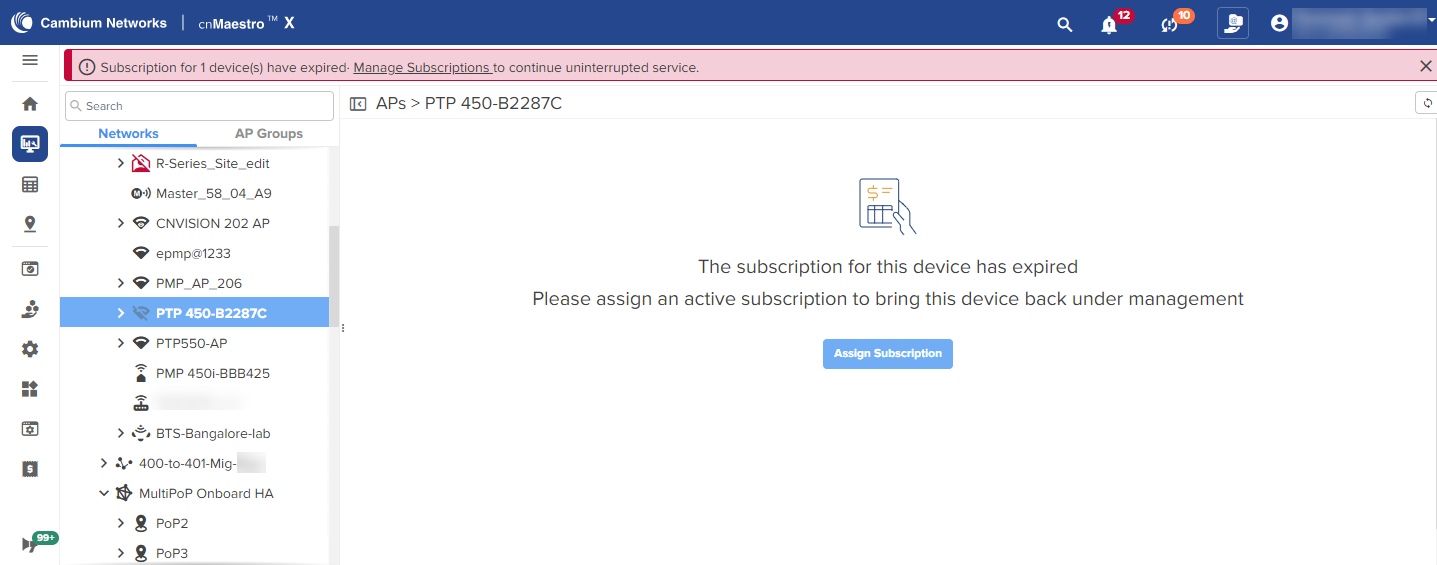
Click Assign Subscription and select the Subscription from the list.
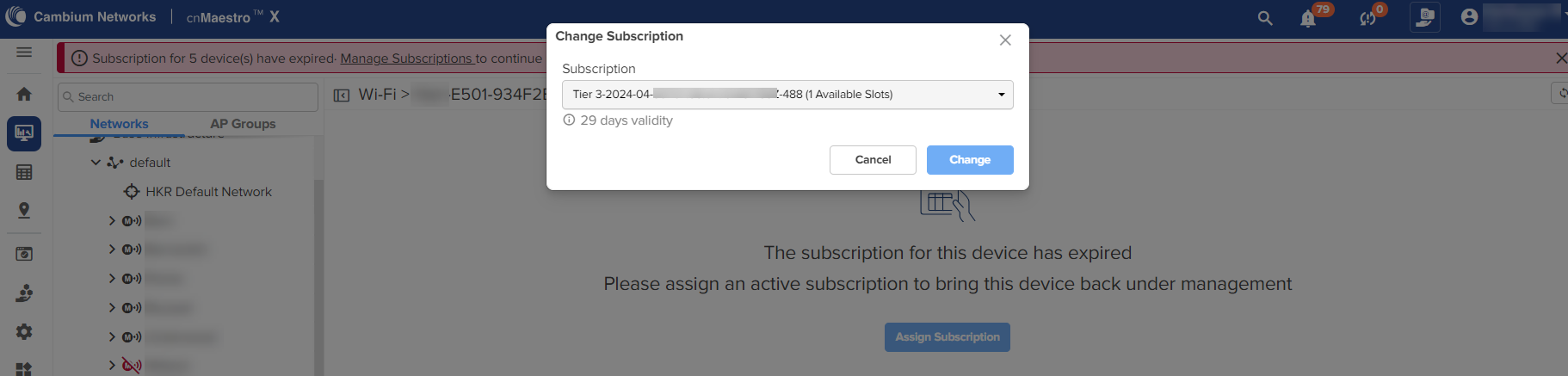
Click Save.
The following message displays if successful and the device becomes active.

Navigate to Manage > Network > and select the expired device.
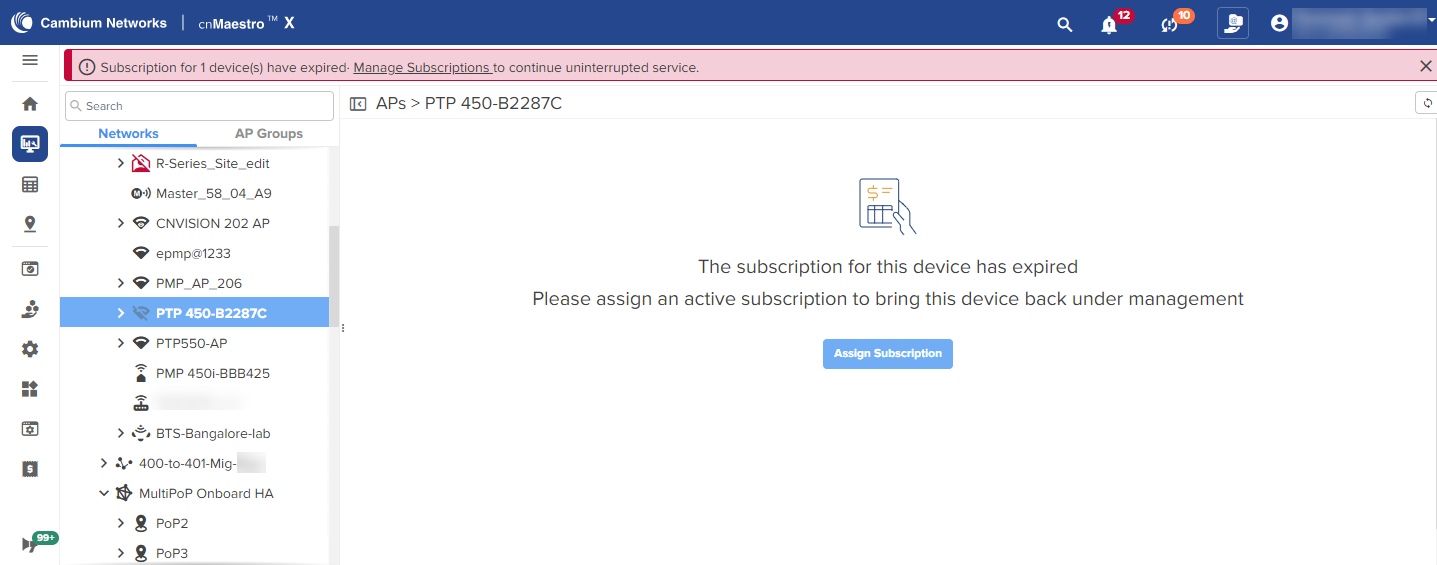
Click Assign Subscription. The Swap Subscription window pops up.
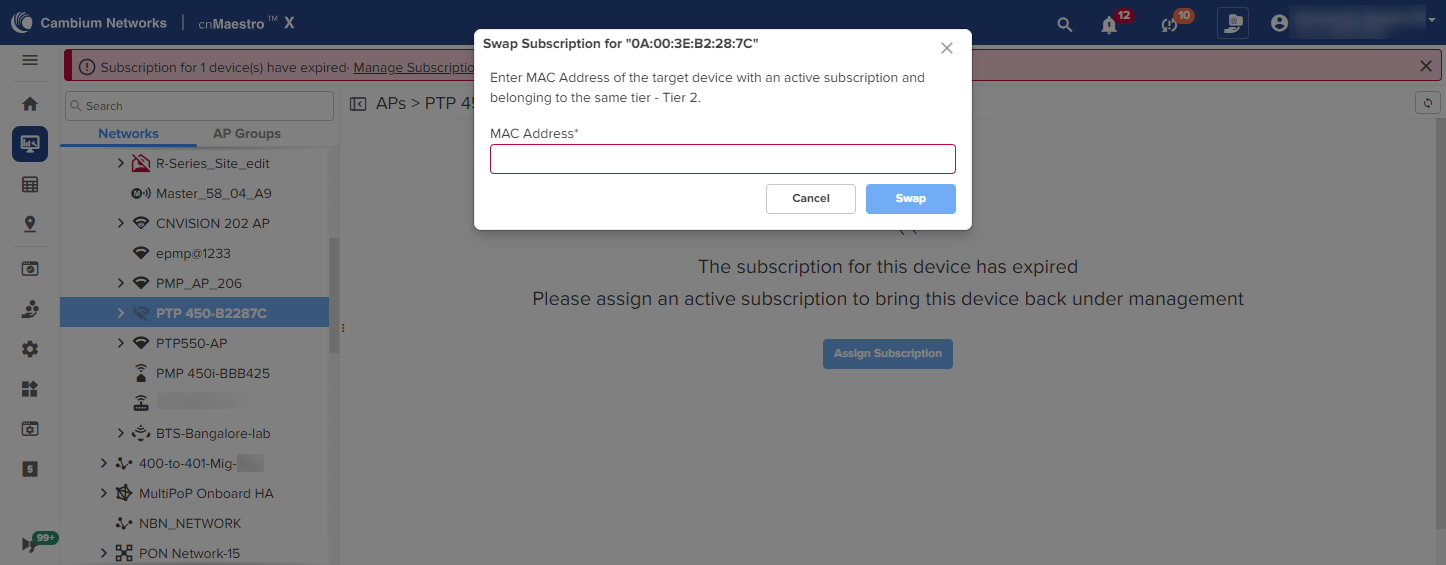
Enter the MAC address and click Swap.
If subscriptions are not renewed in time, devices under those subscriptions will expire and are no longer managed by cnMaestro. Once all subscriptions are expired, the account transitions to cnMaestro Essentials with a data retention period for historical data of 90 days. All historical data beyond one week, and cnMaestro X specific configuration, will be retained until the data retention period of 90 days, after which it will be deleted. This is done to ensure no data loss if subscriptions are renewed before the data retention period ends.